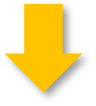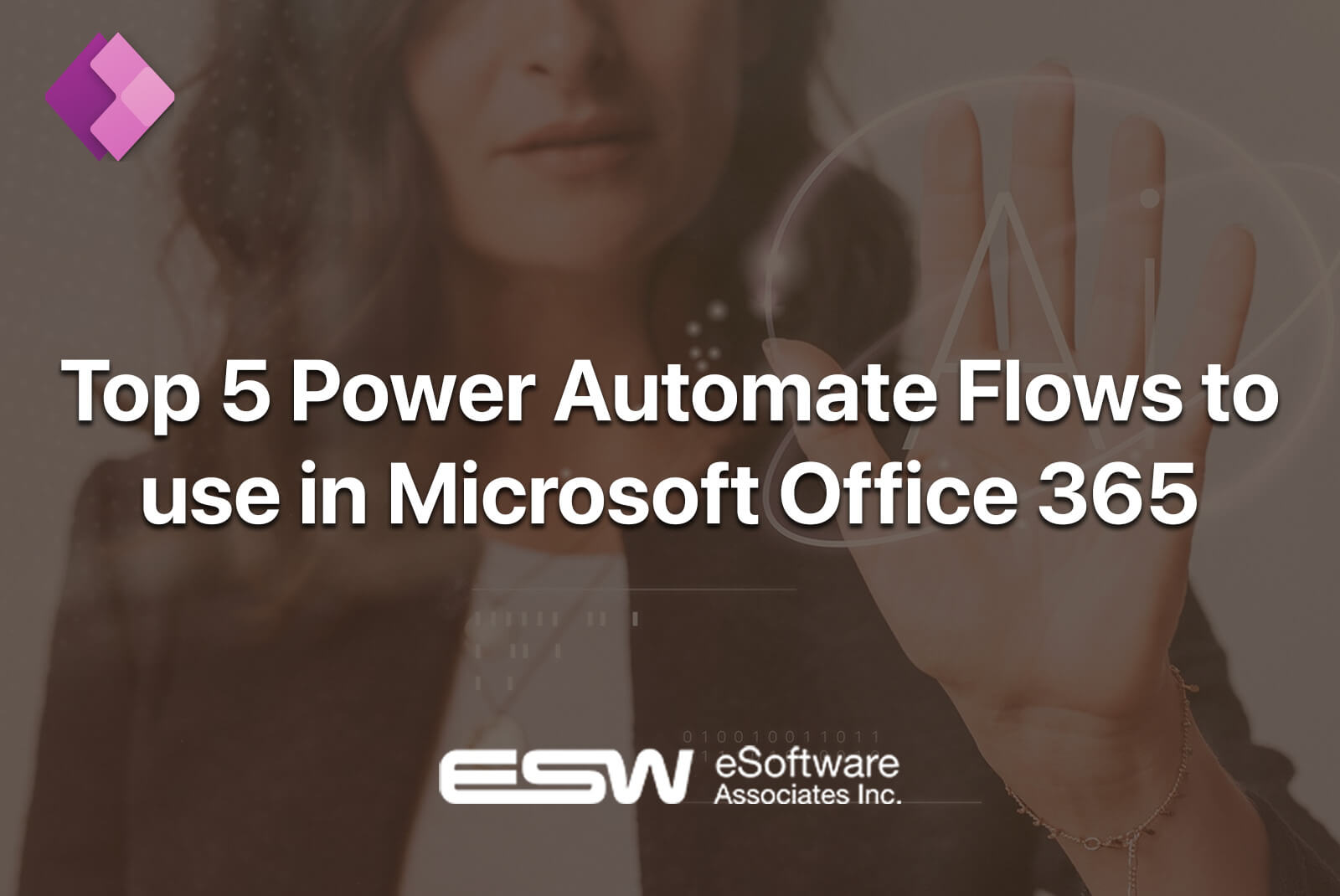
If you find yourself doing a particular task repeatedly almost every day – or worse, forgetting simple tasks frequently – automation could be your new best friend. Automating aspects of your work-life allows you to manage and monitor your tasks efficiently by receiving notifications all in one place, setting criteria for automatic approvals and permissions, and even managing your documents and calendar events.
Many of us are wary of automation – it sounds far too technical, maybe even bordering on programming! If that’s you, then don’t despair. Power Automate is one of the best automation systems available to help make these complex tasks more straightforward – and win your time back!
What is Power Automate?
Power Automate (previously known as Microsoft Flow) is a service you can use to streamline repetitive tasks and business processes. Put simply, Power Automate allows your apps to communicate with and respond to each other in order to carry out specific tasks.
To use Power Automation, you simply define an action that is triggered by a specific task or event. For example, let’s say you use Microsoft Teams daily as a communication platform on your job and you need to monitor it for any new messages or updates coming in. This can become time-consuming and inconvenient if you are also monitoring other apps daily.
To make things more efficient, you can create a notification in Microsoft Teams to notify you about private messages received on your social media apps or mail inbox. From there, you can customize the notification and create an automatic response to incoming messages so that you do not need to manually act upon every notification you receive.
Why use it?
Power Automate is one of the most versatile automations out there. Among the hundreds of cloud-based apps (or “connectors”) that you can integrate into Power Automate are Microsoft Office 365, Microsoft Teams, OneDrive for Business, SharePoint, and social media apps like Facebook and Twitter.
Here are some of the practical ways Power Automate can help you with your business productively:
- Out of office? Power Automate can help you filter and receive emails from specific senders only.
- Even with an overloaded task list, Power Automate will notify you a few days prior to important events coming up.
- Power Automate can automatically back up your files and email attachments to a designated cloud.
- Negotiate deals more easily by setting up approval of documents.
- Ensure your team is informed instantly when a new response is recorded in forms.
To get started, check out our top picks for automated flow templates you can use with Microsoft Office 365.
1. Get a push notification for every email from your boss.
The last thing you want during your workday is to miss an important email from your boss. This flow can come very handy when you are out for business travel, training, and seminars. With just a few configuration steps, the flow will be activated, and from that point you will receive a push notification on your mobile app whenever your boss sends you an email.
2. Get emails about upcoming events.
Your busy workload may cause you to forget about an important event coming up soon – and there’s nothing worse than being underprepared (or not prepared at all). This handy automation will notify you as early as you want before upcoming events so that you have enough time to study, prepare, or choose your outfit – depending on the event!
3. Have all your email attachments automatically saved to your OneDrive for Business.
Thanks to the third automation on our list, you no longer need to worry about lost files and documents. This flow will automatically save a copy of your email attachments directly to your OneDrive account. In addition, you can access your email attachments anytime from any device. You can configure Power Automate flow by simply inputting your account on both Office365 and OneDrive – that’s it. You will then have your attachments saved in a dedicated folder.
4. Start approval when a new item is added on SharePoint.
With this automated flow, whenever a new item is added on SharePoint, an email will be sent to the approver for approval. The moment the approver responds, an email will be sent to notify the item creator. This flow is direct and highly convenient.
5. Send an email to responder when a response is submitted in Microsoft Forms.
This popular automation can help you send an automatic email upon completion of Microsoft Forms. This template can also be used in Office 365 applications to send an email when specific events occur. You have the option to create a new flow from scratch, but using this template is a lot easier. After putting in your account on Office365 and Microsoft Forms, you can configure the automation by selecting the specific form you want to get notified about. You can then proceed by selecting the email address where you want to receive email notifications.
These are just a few of the many ways Power Automate can be utilized to help you work less and accomplish more. The more you familiarize yourself with Power Automate, the more you will learn to automate and even create your own flow for your repetitive and time-consuming business-related tasks to improve your efficiency and productivity.
Still not sure how to get started with these automations? Book a consultation with our experienced Power Automate Consultants to get a personalized automation package that will attend to all your business needs.
Connect with Microsoft Flow Consultant today!
SCHEDULE YOUR FREE CONSULTATION
Enjoy this article? Share us on social media below or on your favorite sites.