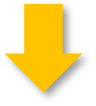Excel vs SQL Data Storage: Pros and Cons
Excel is a spreadsheet, while SQL data storage is a relational database management system (RDBMS). SQL uses multiple related tables that give it a multi dimensional feel. Excel can link multiple worksheets, but that’s not its strength.
Excel is a great program for simplicity and flexibility. SQL databases are excellent choices for storage, manipulation, and analysis of large amount of data.
SQL stands for Structured Query Language. There are many types of SQL database such as MySQL, PostgreSQL, and Microsoft SQL Server. There are slight differences in the coding used for each version of SQL, but they’re about 90% the same. For this article, we’ll focus on Microsoft SQL Server.
Which should you use, SQL Server or Microsoft Excel? This article will explain why you should use both. Some of you may already wonder about having to learn a coding language to use a database. Don’t worry, as SQL is a language non-programmers often pick up easily.
The Pros and Cons of Excel
Excel is extremely intuitive. You can see the data and calculations at a glance. The formulas are simple for anyone to understand. It’s inexpensive and there’s a free version.
Excel is so flexible, you can make it do almost anything. In fact, you can do almost anything with Excel that you can with SQL Server. But Excel has a few weaknesses.
Excel is prone to human error. It’s easy to type over a critical formula. You can protect important cells, but that cuts away some of the flexibility you need from Excel. Collaboration isn’t a strong point for Excel, since it’s easy for other users to delete critical information or formulas. Also, you can’t use the same spreadsheet as others and restrict them from seeing sensitive data.
Excel only holds about a million rows of data. You won’t even get close to this maximum before you’ll notice severe slowdowns in calculations.
The Pros and Cons of Microsoft SQL Server
Data is much safer in SQL data storage than in Excel, since it’s more difficult for a user to delete data by mistake. You can automate Excel using Visual Basic for Applications (VBA), but VBA isn’t as easy a language to learn as SQL. And, SQL data storage can handle millions of data records whereas Excel is best only for a few thousand.
Like Excel, there’s a large community of SQL users around the world. You can easily find answers to common questions on Stack Overflow or GitHub. You’ll find writing SQL queries much easier than most imagine.
Don’t worry about writing a query every time you need information. Stored procedures and functions are your solutions. For repeated queries, it’s as simple as typing, execute “stored procedure name.” Some people use browser-based interfaces to make data entry and stored procedure execution easy.
SQL Server has a GUI interface where you can see the contents of tables just as you do in Excel. SQL Server Management Studio (SSMS) may look like Excel, but it’s not as simple. For example, except in rare situations, you won’t write a formula in a cell. Instead, you’ll let your queries handle calculations.
Unless the calculation involves massive amounts of data, SQL data storage isn’t good for quick calculations that you’ll only use one or two times. A combination of SQL Server and Excel is far better for rarely used calculations involving large datasets.
When You Should Use Excel Over SQL Server
Situations where it’s best to use Excel:
- The number of rows you’re calculating is only a few thousand.
- You’re doing onetime calculations.
- You’re the only user and you need to the capability to change formulas quickly.
- You need simple but quick data visualizations.
- You’re using Excel to decide about the design of a SQL database.
When You Should Use SQL Server Over Excel
Use SQL Server or another method of SQL data storage when:
- You’re working with large datasets that are more than a few thousand records.
- You’re collaborating with others.
- The database will have many users.
- You need stronger data visualization, such as what’s provided by SQL Server Reporting Services (SSRS).
- You need the power of SQL Server Analysis Services (SSAS).
- You have a situation where multiple tables must work together.
- You need role-based authorizations that prevent all users from seeing sensitive data.
We should note that both Excel and SQL Server can link to Microsoft’s Power BI for incredible data visualization capabilities.
The Best of Both Worlds — Use SQL Server and Excel Together
Wouldn’t it be great if there was software that had all the advantages of SQL Server and Excel built into one program? There is. You can use SQL Server and Excel as a single integrated program. There are several ways to do this.
The simplest way to get SQL Server data into Excel is to copy it from a table in SSMS and paste into Excel. If you right mouse-click at the top left corner of a table in SSMS, it will give you the option of copying all table data with or without the headers. You can also copy just a few cells.
Copying and pasting will give you a snapshot of the SQL data at the time you copied it. If you want live SQL data in Excel, simply choose “Data” at the top line of Excel. Then, when the new ribbon appears, choose “Get Data,” then choose from SQL Server database.
You’ll then type in the server, database, and table. After you do this, anytime there’s a change in the SQL table, you can choose “Refresh” and the new data will appear in Excel.
If you want to get your data from Excel into SQL Server, it’s a simple task by using SQL Server Integration Services (SSIS) to import the data in. This will usually be just a quick transfer with no data transformations. In some versions of SQL Server, you can save the SSIS package so you can repeatedly use it to get new Excel information from the same Excel file into the same SQL table.
Conclusion
SQL Server is a form of SQL data storage that’s built to work with Excel. It’s really not a question of Excel vs SQL. The key thing to know is how to use the two together. Let us help you integrate SQL with Excel.
If you haven’t used SQL with Excel before, you haven’t experienced the full power of Excel. Contact our team to schedule a free consultation by calling 1-833-349-0064 or visit our website to submit an inquiry online.
SCHEDULE YOUR FREE CONSULTATION
Enjoy this article? Share us on social media below or on your favorite sites.