More than ever, the cloud is a necessary component of many organizations. Today, we’re going to look at the new capabilities of Office 365 that make moving your applications and files to the cloud much easier.
SharePoint Migration Tool
You don’t have to wait any longer to bring your on-premises content to the cloud. The newly added SharePoint Migration Tool provides a simple, intuitive way for commercial customers to migrate existing content on SharePoint, OneDrive, and File Share to SharePoint Online, OneDrive for Business, and Microsoft Teams. All you have to do is download tool (at no additional cost)!
How does it work, exactly?
After you install the SharePoint Migration Tool, enter your credentials. You’ll be prompted to choose your source and destination sites for the files you want to migrate. Once you select your sites, just click “Migrate.” The scanning, packaging, uploading, and importing steps will be performed in parallel across all files you’ve submitted for migration.
We should also note the authentication methods currently supported by the SharePoint Migration Tool:
- NTLM
- Kerberos
- Forms
- ADFS
- Multi-factor authentication
- SAML based claims
- Client certificate authentication
Once you’ve clicked Migrate, a scan will be performed on every file. This scan will always happen, even if you choose not to migrate files. Essentially, this scan verifies that there is access to the data source and write access to the SharePoint Online destination, as well as scanning the file for potential issues.
Next comes the packaging stage, where a content package containing a manifest of 8 XMLs is created. This package is then uploaded to Azure with the manifest. Before the job is accepted, the data is encrypted, along with the manifest files.
On import, the data is decrypted in a timer-based job, but you can queue other jobs on top of it. A report is created during this import, and live updates are made. Once the migration job concludes, the log is stored in the Azure container, along with a final report. A log is also stored in each Manifest Container.
While the migration is happening, the SharePoint Migration tool will save some session information in its users list. This information will be used when the tool is reopened, so the user can resume previous migration sessions. If you need more space on your site, you can remove a session from the “resume” options in the tool without affecting previous imports.
Desktop App Assure for App Compatibility
When you purchase any of the Windows 10 or Microsoft 365 plans included on the list of Eligible Plans, you get access to FastTrack Specialists. These specialists are available to give you guidance if you encounter app compatibility issues deploying to Windows 10 and Office 365 ProPlus.
The Desktop App Assure is available through FastTrack, and aims to assist customers who encounter compatibility issues when updating Windows 10 and Office 365 Products. This feature is currently available in North America only, but will be available worldwide by February 1st, 2019.
New Help and Support Pane on Office.com
This new pane gives access to the latest support information, be it articles or updates, as well as help with any common issues you may encounter – all without leaving the app.
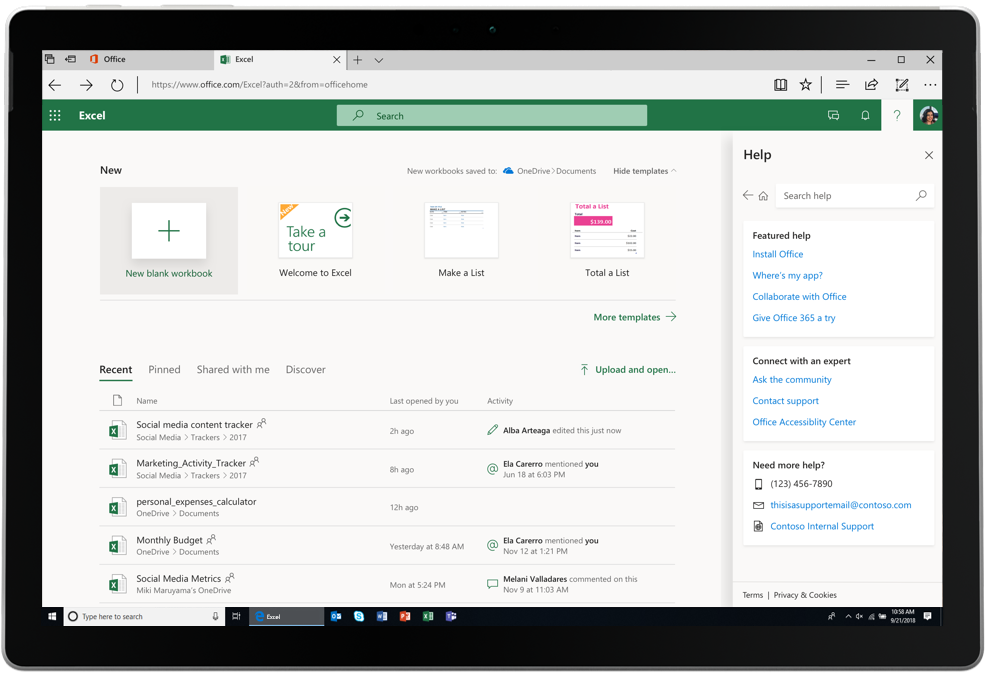
New Help Pane on Excel
If enabled by their admin, commercial customers will also be able to search their own organization’s help desk. The new experience will launch this November on Office.com, and will roll out on all Office 365 Web Apps over the next six months.
Easier Content Edition with Digital Pens
Whether you’re using Word Online or the Desktop App, Microsoft has updated the Ink Editor to let you edit documents using shorthand and a digital pen when in tablet mode.
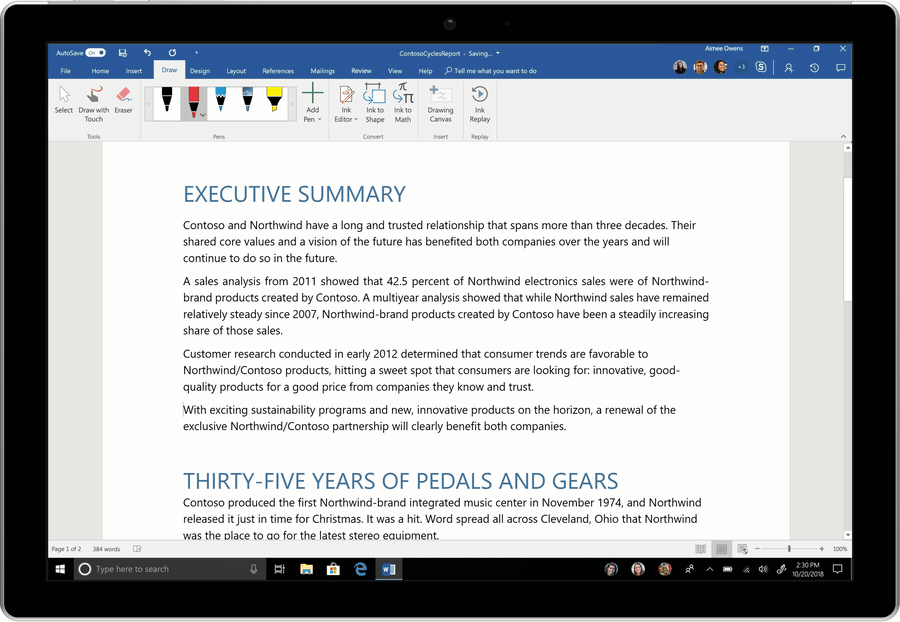
Using shorthand to edit your document on the go
You can now insert new lines, add words, delete, and highlight content on the go – so long as you have a Microsoft 365 or an Office 365 subscription, and are using a touch-enabled device with a digital pen.
Looking to Migrate to the Cloud?
ESW Software can help you! You can take a look at our SharePoint Migration Services, check our Tips for SharePoint 2019 Migration, or our Top Five Azure Migration Challenges. If you’re still unsure, you can always contact us!