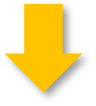When looking for answers on the web for what a SharePoint is, you will find many different answers. However, the most definitive answer would be that Microsoft SharePoint is a Microsoft Informational portal system configured to run on sites and platforms. This platform helps you and your team to work remotely and smartly.
People confuse OneDrive and SharePoint. What you need to know is, OneDrive is an online document storage platform, while SharePoint is more like a collaboration tool for users to work on files and documents with their products at the same time.
Many companies have started using SharePoint in collaboration with Microsoft365 to build their team a more collaborative workspace and keep them located at their sites. As a user, you can use SharePoint to create and publish pages on websites.
To summarize, SharePoint is a safe and secure place where you can store, share, and access information from any device. Today SharePoint is compatible with working on devices like Microsoft, Android, iOS, and web browsers.
If you have a clear understanding of what Microsoft SharePoint is, the next part would be how to use it. In this article, you will find expert-level tips and tricks to use Microsoft SharePoint, especially if you are a beginner.
Before going to that, we want to stress that to better grasp using SharePoint; you must set up a time frame to learn and implement the expert tips for Microsoft SharePoint below.
Tip #1: Building and sharing site templates
Working with SharePoint allows you to flexibly customize your sites with templates like lists, workflows, logos, and more. SharePoint templates have the basic frameworks of sites like libraries, documents, and contents. Here is how SharePoint came into use. It will help you save these templates and use them if you wish to create other sites, saving your time and resources. No need to reconfigure the next time you use it!
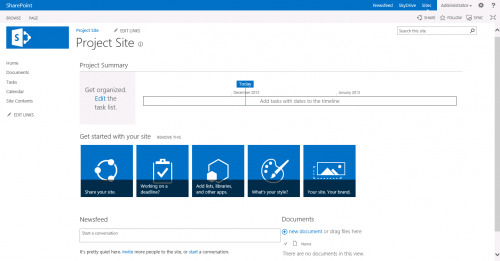
When imported to SharePoint environments, those mentioned above and other templates can be opened and used in Visual studio and shared with users in the solutions gallery of SharePoint.
Tip #2: Collaborate and Co-Author Office Documents
There are not a lot of tools out there that help with collaboration. And if they were, only a few are as powerful as SharePoint. The platform is preferred for collaborations mainly because it comes with real-time collaboration and co-authoring of documents.
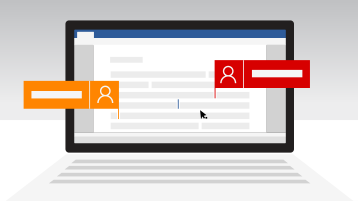 You set up documents that other users can co-author. These users can make updates to your documents, and so can you. But don’t worry, you can track the changes made so it doesn’t collide with the kind of document you have in mind. What makes it more preferable is that it allows multiple users to work these documents with no clashing.
You set up documents that other users can co-author. These users can make updates to your documents, and so can you. But don’t worry, you can track the changes made so it doesn’t collide with the kind of document you have in mind. What makes it more preferable is that it allows multiple users to work these documents with no clashing.
Tip #3: Build a team site with precise permissions
One of the best features of Microsoft SharePoint is the team site. Creating a team site is a basic sign-up to your Office365 account. Then, you follow the creation wizard’s instructions to create a team site.
Going through the setup process, you will get to set up group email lists that wish to access the site. You can also make it available to other users or a small group of people to access it, which is all up to you.
Tip #4: Learn how to use SharePoint columns
As mentioned above, SharePoint allows you to group, filter, and process documents. When you learn how to use SharePoint columns, you can use them for various purposes. You can also locate important information quickly.
For instance, you can apply some details and changes to lists and libraries in SharePoint sites. If you want to track invoices by name and region of customers, set up different columns.

Tip #5: Adding Files to your SharePoint instance
Thanks to the SharePoint server, you can use SharePoint Online and on-premises. In addition, the platform’s drag-and-drop feature allows you to easily upload files and documents from your computer.
If you are using Microsoft’s Edge browser that’s built into Windows to access SharePoint Online, you can upload large-sized documents or even entire folders.
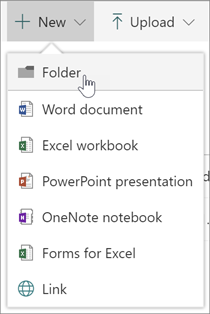
Tip #6: Make use of the built-in apps
There are several apps in SharePoint that help you with regular tasks. For instance:
- Contacts: Helps you create a list of contacts that can be synced up with Microsoft Outlook. When that contact is added to your synced list in Outlook, it will then be added to the SharePoint site.
- Custom List: It is found in the Datasheet view. It helps you to build a list in a view that is similar to Microsoft excel. You can edit and update the details that the list has.
- SharePoint View: It is similar to email’s inbox filter. You can edit the default application display so you can tidy up unnecessary information.
- Calendar: It is used to sort events and businesses. To use this feature, create a calendar that can be synced with Microsoft Outlook.
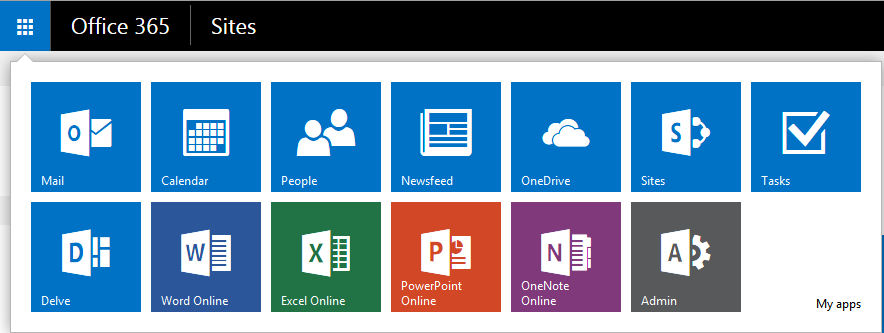
Reminder tip: Before you start your SharePoint project, make sure to ask yourself the following question. But do this only when you know where you are going and use SharePoint effectively.
- Is there a reason behind using SharePoint?
- Are you using it just because you have free licenses?
Make sure to find out whether it is the best platform or application for your business.
Need more expert tips for Microsoft SharePoint workflow?
Schedule Your Free Consultation
Enjoy this article? Share us on social media below or on your favorite sites.