Microsoft Teams is a productivity hub. Office 365 Groups centralizes Microsoft memberships in one place. While both have services that overlap, they aren’t in competition with one another—rather, they’re complementary. Today we’ll take a look at both to see which one best fits your needs: if it’s just one of them, or if you’re better off using the two. And if you need help, contact us for Microsoft Teams Consulting.
The Basics
Office 365 Groups’ description from Microsoft itself is as follows:
“Groups in Office 365 let you choose a set of people that you wish to collaborate with and easily set up a collection of resources for those people to share. You don’t have to worry about manually assigning permissions to all those resources because adding members to the group automatically gives them the needed permissions to the tools your group provides.”
Therefore, Groups’ premise is very simple: like with Security Groups, when you create a 365 Group, it’s stored in the Azure Active Directory (AAD). When you create an Office 365 Group, all users in that group will be attached to the Microsoft Programs you or your admin have assigned them. This gives your teams and projects a choice in using whichever Microsoft Product fits their needs—be it a Calendar, e-mail, a SharePoint Site collection, etc.
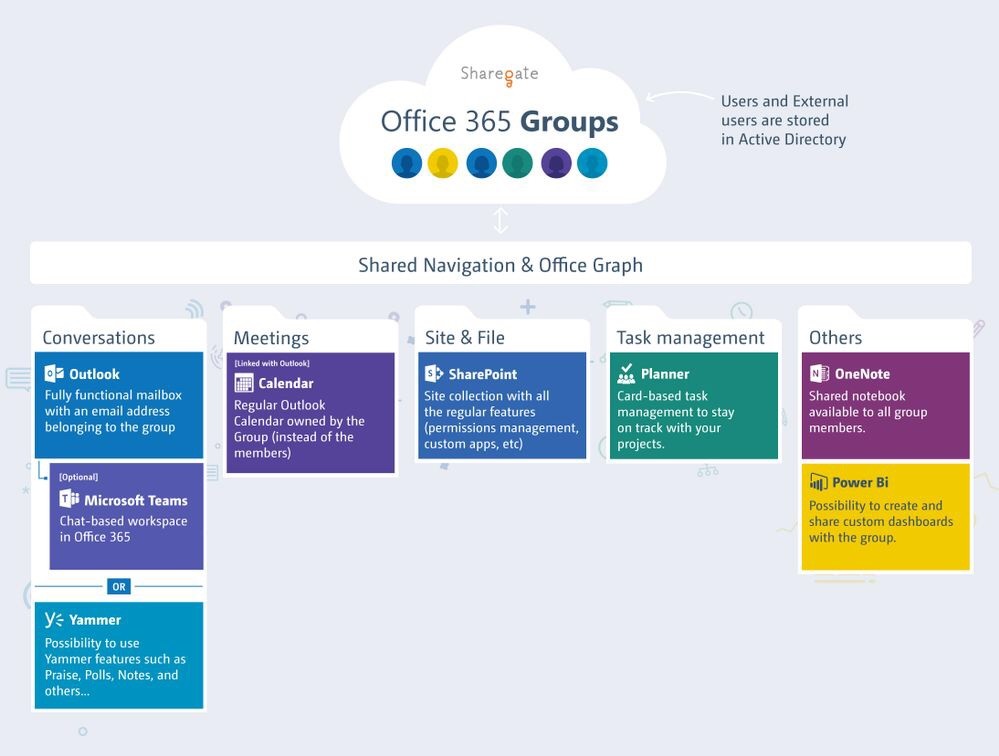
As we’ve stated above, Microsoft Teams is Office 365’s hub for team collaboration. It integrates your organization’s people, content, and tools needed to be more engaged and effective.
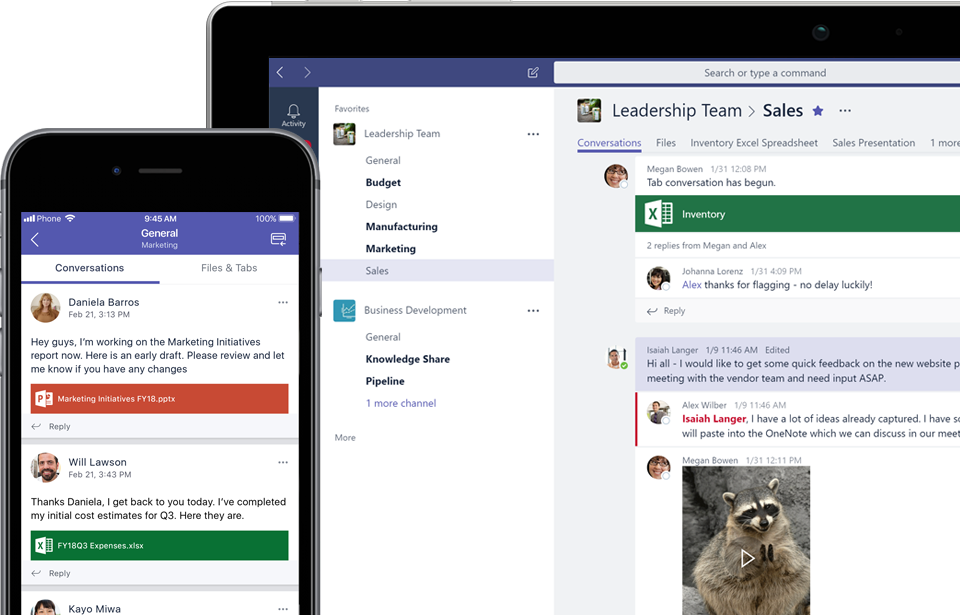
Two Ways to Have Conversations
An Exchange mailbox is automatically generated when you create an Office 365 Group. Thus, the Group gets an Outlook e-mail address that lets members of the group communicate with e-mail as their primary mechanism.
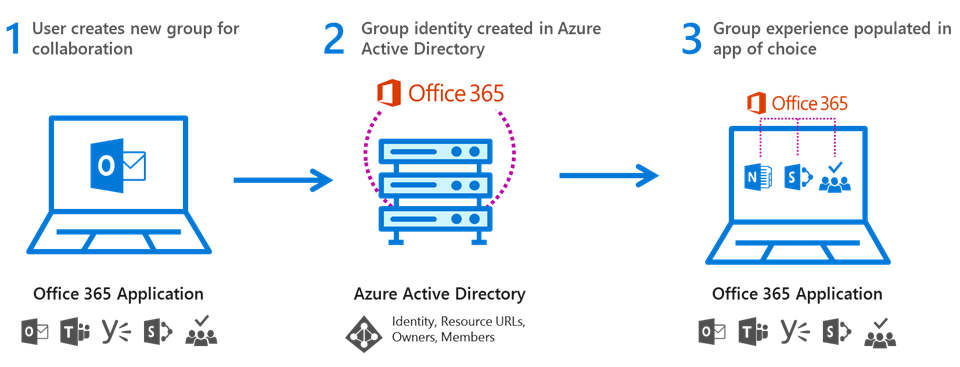
Microsoft Teams, on the other hand, lets you create chatrooms and live persistent conversations. You can also create separate channels inside each chatroom if you want to isolate conversation topics. The interface integrates with Office 365 Groups—so if you’re using both, your Teams will practically be the “Home” of your 365 Group. Teams will also let you host video team meetings, and store all chat conversations in the chatroom after the meeting has ended.
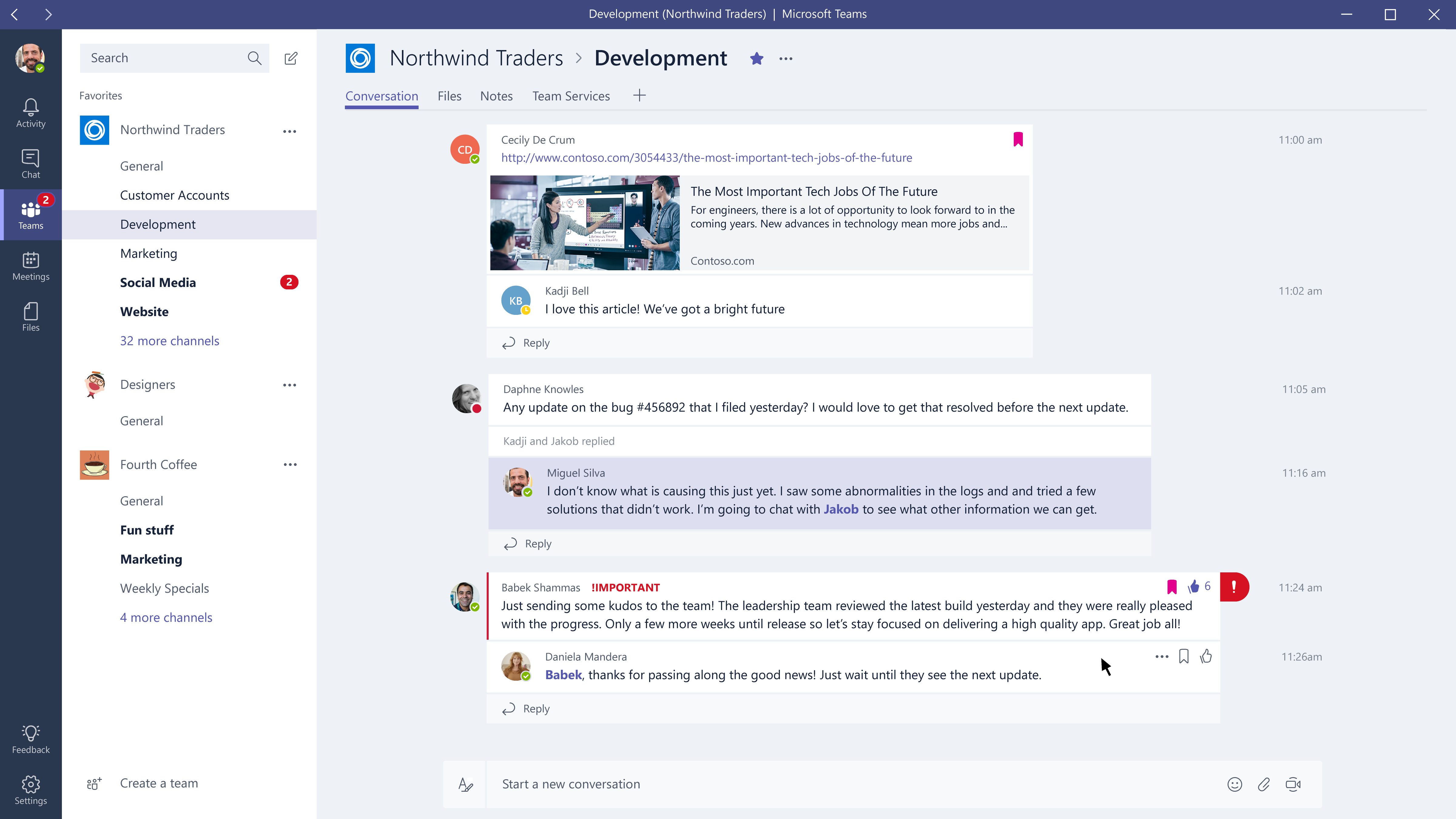
Aside from live chats, Teams also lets admins create Bots, thus letting them customize their chat channels. Whether you need a simple “command-line” bot, a notification-only bot that pushes information that’s important to your users, or bringing in an existing Bot-framework-based bot, Teams has got you covered!
Group Management
One of Office 365 Groups’ benefits is that any user can create a group for collaboration and start using it in seconds. Still, IT admins should be able to easily manage groups, see what they’re being used for, and enforce compliance of the group’s data. In Groups, they can do the following:
- Restore deleted groups if an Office 365 Group has been deleted within the default period of 30 days
- Retention policies to manage group content in the group’s shared inbox
- Label management to classify Office 365 Group e-mails and documents
- Guest access to collaborate with people from outside your organization
- Upgrade Distribution Groups to Office 365 Groups to upgrade eligible Distribution Groups into Office 365 ones with a single click
- Data classification to customize your data’s classification (such as unclassified, confidential, or secret)
- Usage guidelines to educate your users on the best ways to keep their groups effective, as well as educating them on internal policies.
- Azure AD Connect enables group writeback to your Active Directory to support on-premises Exchange mailboxes
- Dynamic membership for an easier management of larger groups, or the creation of new ones. With the Azure Management Portal or PowerShell, admins can define groups with rule-based memberships
- Hidden membership, if you want confidentiality in a certain group’s membership
- Creation policies to manage group creation permissions in your directory
- Office 365 Groups activity reports that include group properties, messages delivered, and mailbox storage over time.
Group Calendars
Ever Office 365 Group you create comes with several automatic elements. One of them is the calendar, which lets Office 365 Groups use of a full-featured Outlook calendar to manage events and appointments without being tied to an organization’s specific individual. This calendar is available in both Groups and Teams.
Full Featured SharePoint Site Collection
A SharePoint site is another feature that is automatically deployed when a Group is created. From there, you can create Document Libraries, manage your metadata, as well as creating Mobile Apps using PowerApps and creating responsive pages.
File Management
Another feature that comes with both Office 365 Groups and Microsoft Teams, users can use this full-featured Document Library in your SharePoint site. It’s perfectly Suited for users who don’t want to deal with SharePoint, but still want to do basic file management operations.
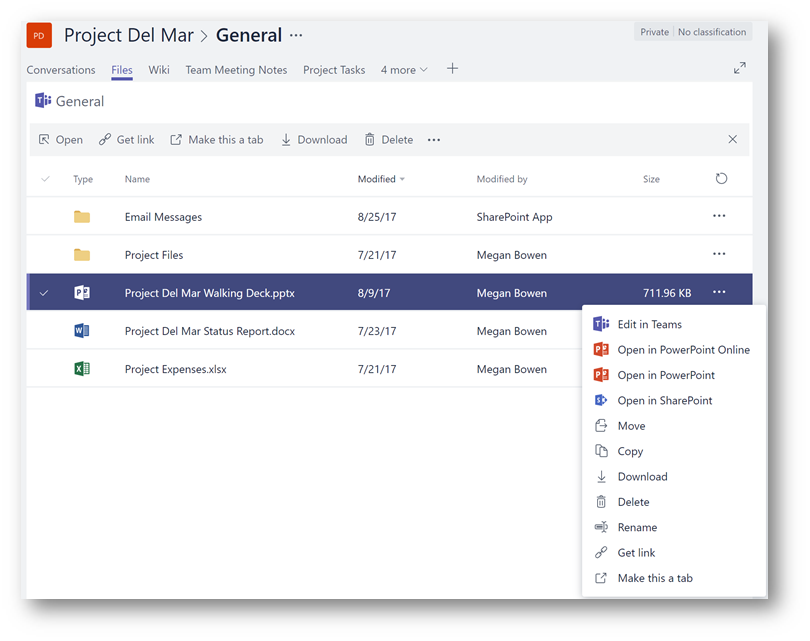
Closing Words
Microsoft Groups 365 will save you a lot of headaches in managing your Office 365 memberships, and if you’re not using it already, Microsoft explains how to do so here. Groups will let users chat through Outlook—but if you need a deeper chat experience, with video and audio calls included, Teams is a great tool. The bottom line is, this isn’t one or the other: you can use one or both, depending on your business needs. And if you’re uncertain, feel free to contact us for Microsoft Teams Consulting!